Organization Admin Overhaul
We've made it easier to manage your organization on Strateos
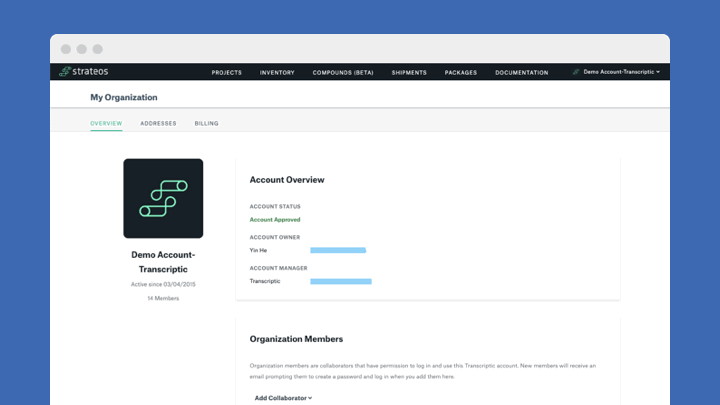
At Strateos we want to continue to enable researchers to quickly discover and manage their Strateos services and products to get their research done. Part of this is dependent on being able to quickly take care of administrative tasks, such as managing your team, logistics, billing and security. With this overhaul of the Organization Admin tools we hope this helps you to better manage your organization on Strateos.
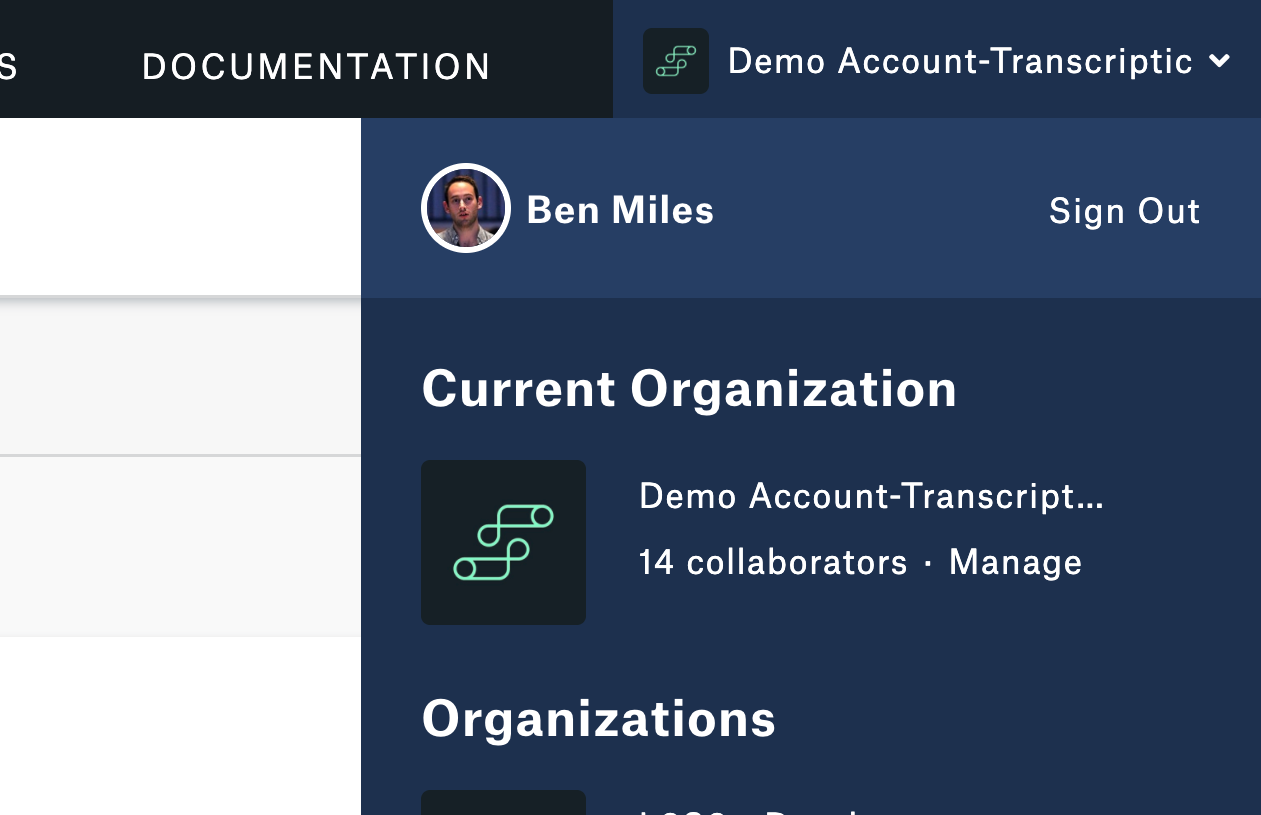
The first thing you will see when managing your organization is your current account status followed by your account owner from your organization as well as your account manager from Strateos. If you have any questions about your current account status please feel free to get in touch with your account manager who's email is listed on this page.
Below the account overview you can see a list of all of the members of your organization. This list displays everybody that you have given access to, to view and create resources in your account. You can see their name along with profile picture, email address, role and admin actions such as removal and transfer of account ownership.
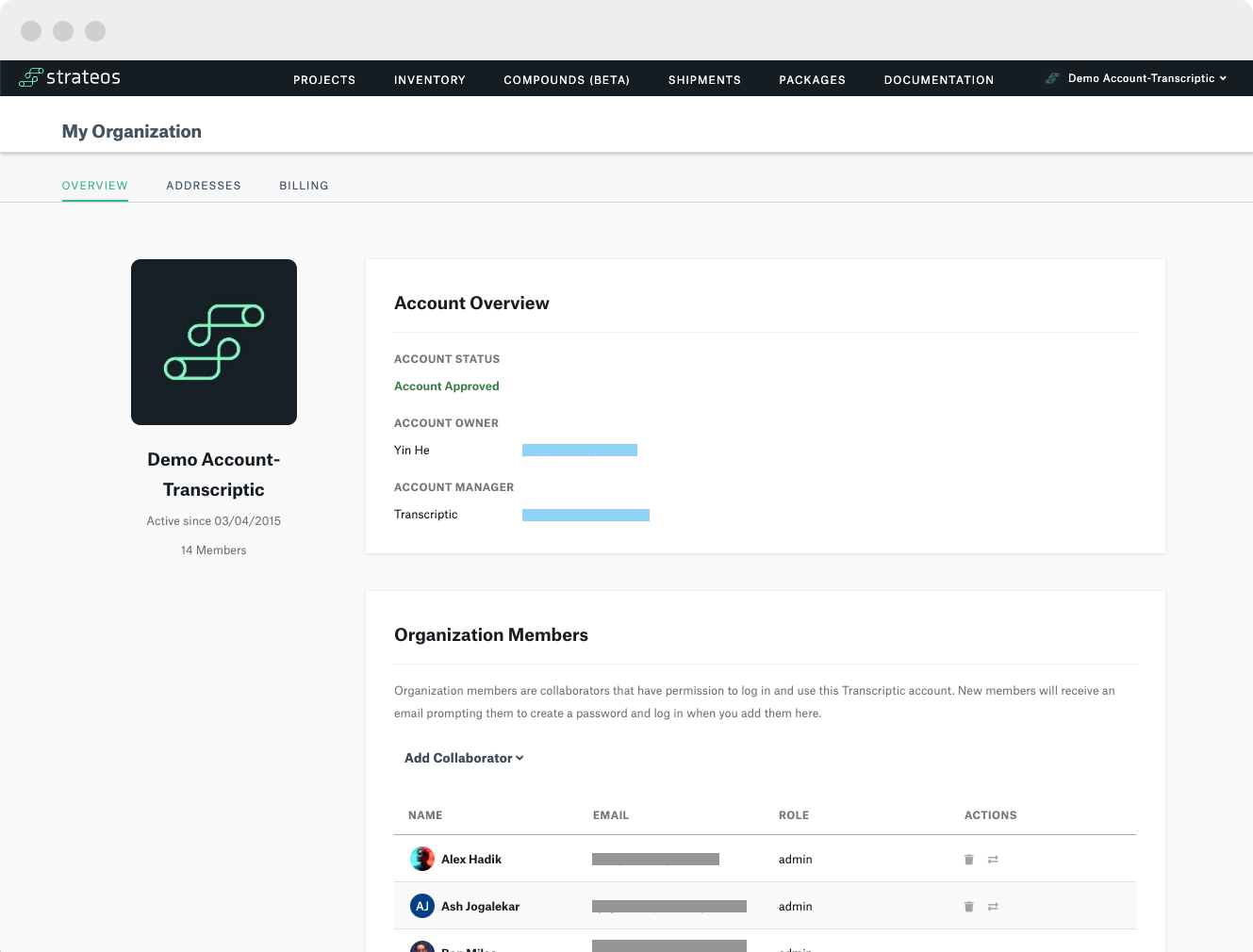
You can easily add your colleagues and collaborations from this view by clicking on "Add Collaborator''. This then gives you a small form to enter their email address and choose either a User or Admin role for their account in your organization, by default most collaborators should be users unless they need to manage billing details, add collaborators or manage organization level security options. After you add a collaborator they will receive an email instructing them on how to set up their Strateos account.
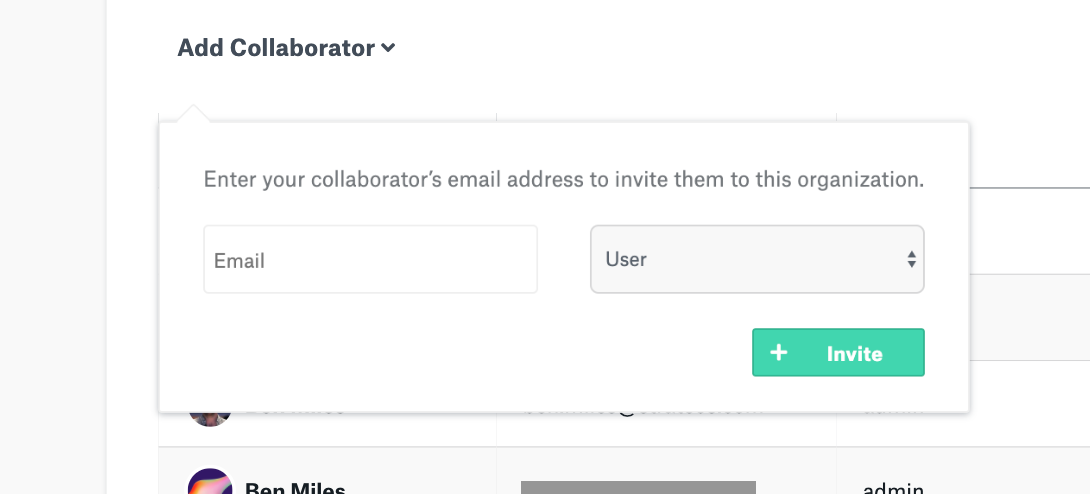
You can also add your organization's logo to your account. On the left of the page, hover over your existing organization picture and click “Change”. This will give you the option to upload and crop the image that will be used for your organization.
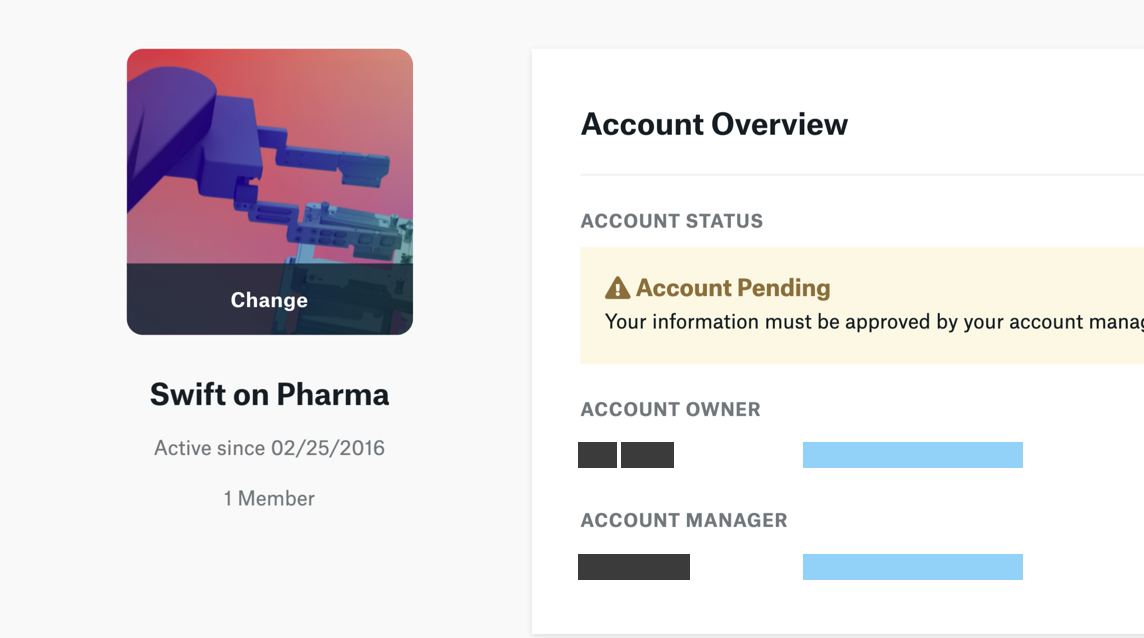
Next let's move on to billing, payment methods and cost exploration. From the billing tab you can set up payment methods for either credit cards or purchase orders. If you have multiple payment methods you can set up default options for your team which they can later change at the project level if required.
Here you can also set up a billing contact, this email address will receive invoice emails from Strateos each month. For cost exploration you can explore the invoices section that gives you a breakdown of your consumption of budgets against each of your projects by month.
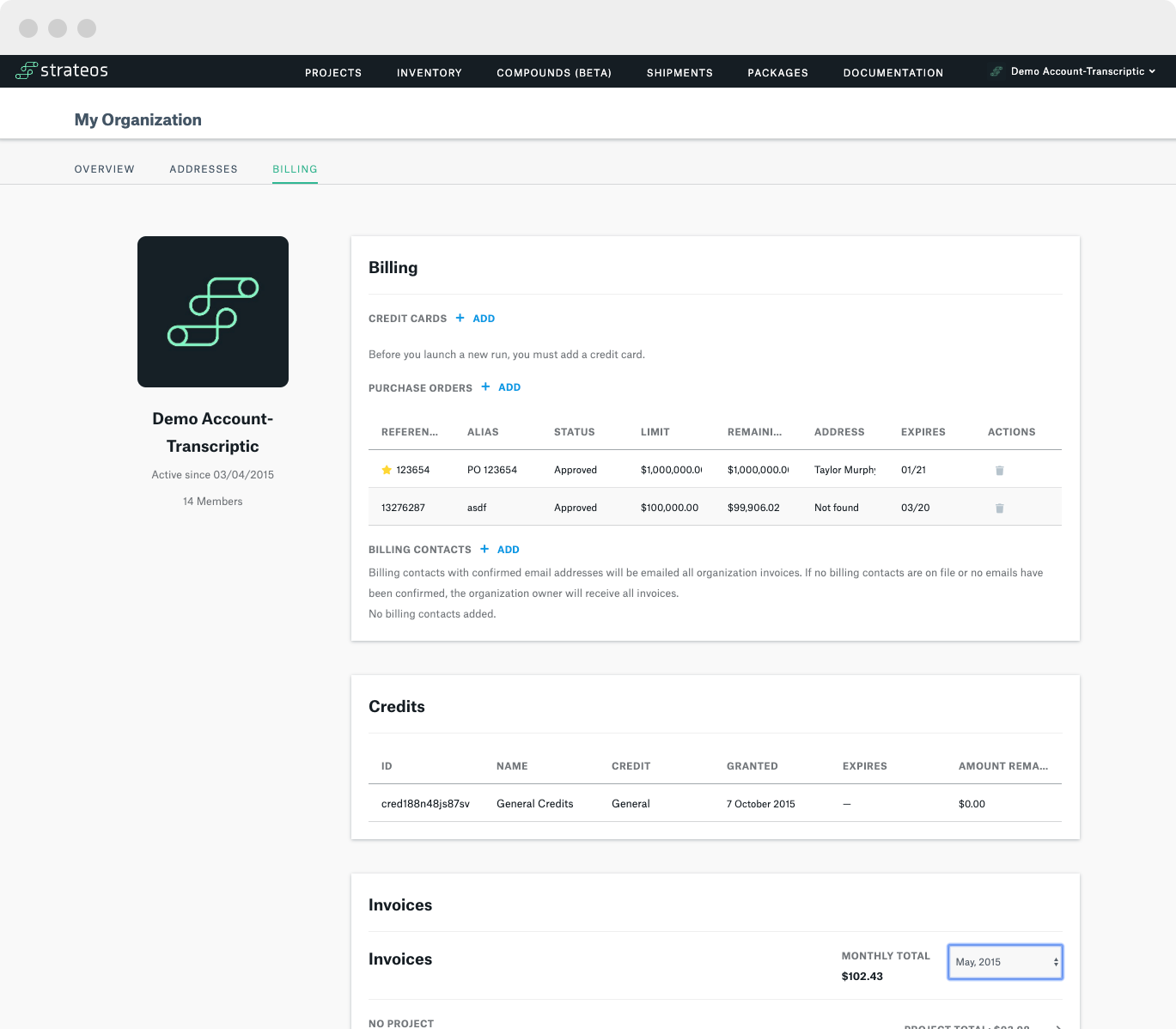
A critical part of using the Strateos Robotic Cloud Lab is easily sending and receiving materials between your sites and Strateos. Under the addresses tab you can manage current and historic addresses for your organization. These addresses can then be used in either Strateos intake kit delivery to you or for receipt of return shipments from Strateos when you request materials to be sent elsewhere.
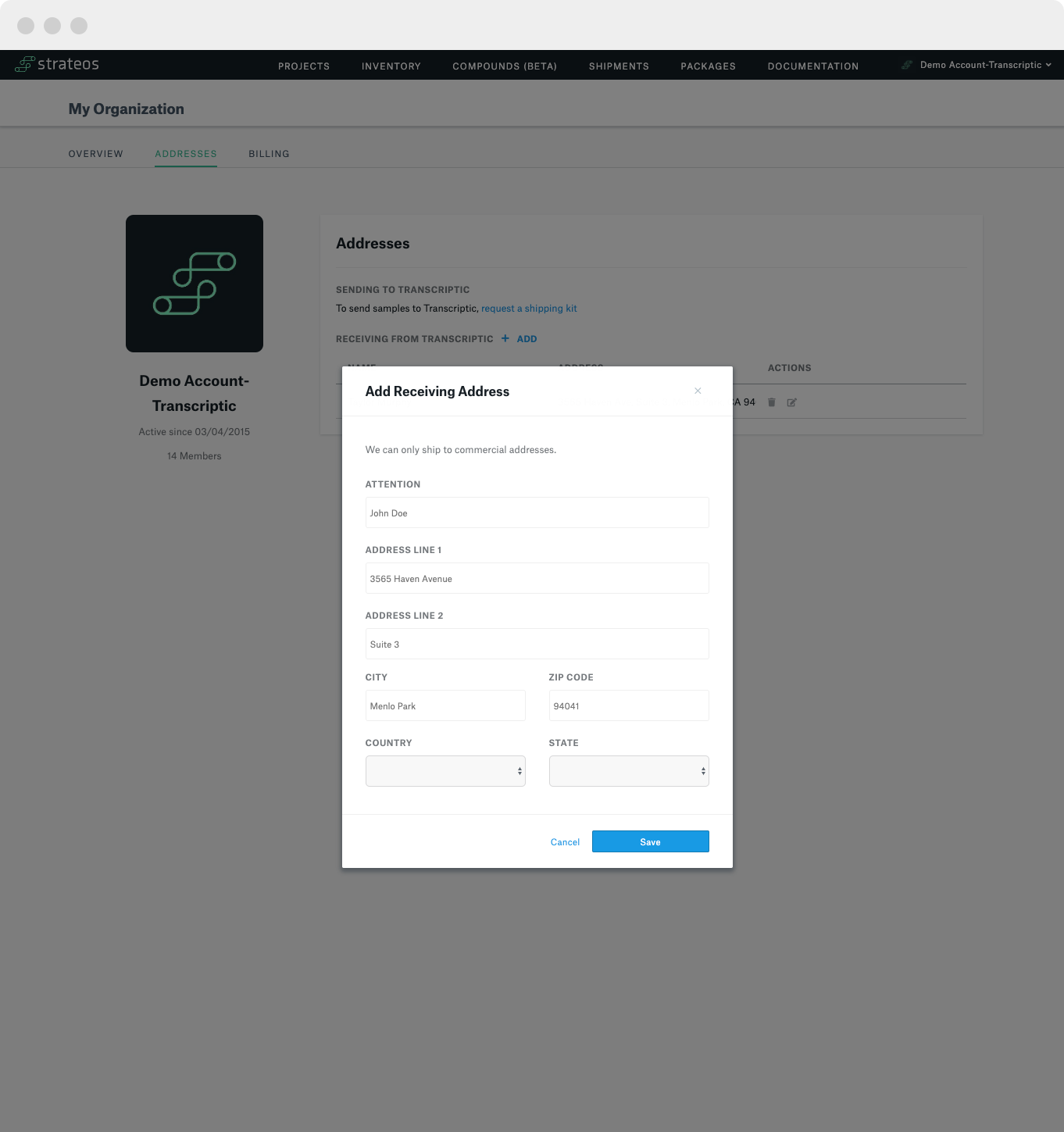
That's it for now on the Organization admin revamp, we hope that this will make it easier for you to manage your organization on Strateos and collaborate with your colleagues. As always if there are any questions please get in touch via support.strateos.com or strateos.com/contact
